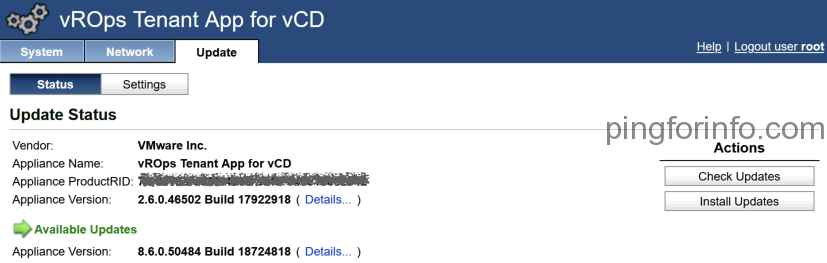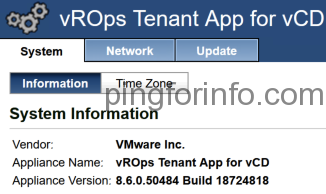Please find the steps to upgrade VMware Cloud Director App Launchpad from version 2.0 to 2.1
- Download VMware Cloud Director App Launchpad 2.1 RPM package from here.
- Upload it to the App Launchpad VM.
- Open an SSH connection to the App Launchpad VM and log in as root.
- Upgrade the RPM package.
[root@test ~]# rpm -U vmware-alp-2.1.0-18834930.x86_64.rpm
warning: vmware-alp-2.1.0-18834930.x86_64.rpm: Header V3 RSA/SHA1 Signature, key ID 001e5cc9: NOKEY
Upgrading...
Execute 'alp upgrade' to upgrade ...
Append the excute permission to the existing logs...
5. Run the following command to upgrade App Launchpad.
[root@test ~]# alp upgrade --admin-user administrator@system --admin-pass 'passwd'
Upgraded the plugin of App Launchpad successfully.
Upgraded the management service successfully.
[Upgrade Task]
CREATE_ENTITY_TYPE_CATALOG_INFO : true
MIGRATE_CATALOGS : true
CREATE_ENTITY_TYPE_SIZING_TEMPLATE : true
MIGRATE_LEGACY_SIZING_TEMPLATES : true
CREATE_ENTITY_TYPE_MARKETPLACE_BANNER : true
CREATE_ENTITY_TYPE_ORG_METRICS : true
UPGRADE_SERVICE_ROLE : true
6. Restart alp service and confirm its running.
[root@test~]# systemctl restart alp
[root@test ~]# systemctl status alp
● alp.service - VMware ALP Management Service
Loaded: loaded (/usr/lib/systemd/system/alp.service; enabled; vendor preset: disabled)
Active: active (running) since Thu 2021-11-18 11:46:14 +01; 14s ago
Main PID: 29334 (java)
CGroup: /system.slice/alp.service
└─29334 java -jar /opt/vmware/alp/alp.jar --logging.path=log
Nov 18 11:46:14 bd1-srp-al01.acs.local systemd[1]: Stopped VMware ALP Management Service.
Nov 18 11:46:14 bd1-srp-al01.acs.local systemd[1]: Started VMware ALP Management Service.
7. Diagnose deployment errors by running the /opt/vmware/alp/bin/diagnose executable file.
The diagnose tool verifies that the services are up and running and that all configuration
requirements are met.
[root@test ~]# /opt/vmware/alp/bin/diagnose
Step 1: System diagnose
--------------------------------------------------------------------------------
- App Launchpad service is initialized.
Step 2: Cloud Director diagnose
--------------------------------------------------------------------------------
- Service Account for App Launchpad is good.
- App Launchpad's extension is ready.
Step 3: MQTT diagnose
--------------------------------------------------------------------------------
- Cloud Director MQTT for extensibility is ready.
Step 4: Integration diagnose
--------------------------------------------------------------------------------
- App Launchpad API is up, and version is 2.1.0-18834930.
Step 5: App Launchpad diagnose
--------------------------------------------------------------------------------
- App Launchpad service is listening on port 8086.
8. Confirm the ALP version.
[root@test ~]# alp
NAME:
alp - The Cloud Director App Launchpad
(ALP) Command-line tool
USAGE:
alp <subcommand> [flags]
VERSION:
'2.1.0-18834930'