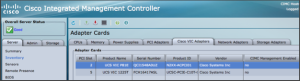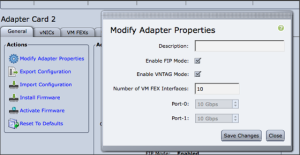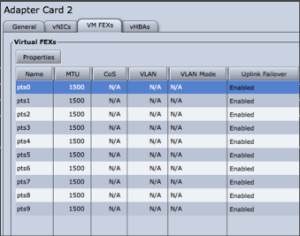Sick and tired of managing physical and virtual network for your data center from different management interfaces? VMFEX is Cisco’s answer to your problem. Cisco Virtual Machine Fabric Extender (VM-FEX) technology extends cisco’s fabric extender technology to virtual machines. In simpler words, with VMFEX you will be able to manage both physical and virtual network ports from your Nexus 5000.
 The objective of this article is to help users setup a VMFEX solution very easily in their virtualized environment with Cisco Rack Servers. This document has been divided into 3 parts.
The objective of this article is to help users setup a VMFEX solution very easily in their virtualized environment with Cisco Rack Servers. This document has been divided into 3 parts.
Part 1: Introduction and VIC configurations
Part2: Nexus 5000 configuration
Part 3: ESXi and vCenter configuration
Audience and Scope
This document is indented to customers, partners, solution architects and virtualization experts who are evaluating or planning virtualization strategy for their datacenter. This document provides a quick end-to-end help on setting up VM-FEX with vSphere and evaluating it. This document is not indented for best practices. Please refer to Cisco.com for best practices on VM-FEX.
VM-FEX
Based on the (pre-standard) IEEE 802.1Qbh port extender technology, Cisco Virtual Machine Fabric Extender (VM-FEX) extends the fabric from the switch chassis to the Virtual Machine (VM). Each VM is associated with a network adapter vNIC, which is associated with a virtual Ethernet (vEthernet or vEth) port on the parent switch. This dedicated virtual interface can be managed, monitored, and spanned in the same way as a physical interface. Local switching in the hypervisor is eliminated, with all switching being performed by the physical switch.
Prerequisites
· Licensing on Nexus 5000
A VM-FEX license is required for Cisco Nexus device. The license package name is VMFEX_ FEATURE_PKG. A grace period of 120 days starts when you first configure the licensed feature.
· vCenter Server
A vCenter server that is compatible with the ESXi version should be available. vCenter should be able to access Nexus switch management network. You will need Enterprise Plus license on the vCenter server for VM-FEX feature to work. However this will work if you are running 60 days trail.
· ESXi 4.x or ESXi 5.x
A supported version of ESXI 4.x or later should be installed on the Cisco Rack server where you are configuring VM-FEX. Please refer Rack server product documentation for list of supported ESXi versions.
Rack Server CIMC / VIC Configuration
Configure VIC card on the Cisco Rack server for VNTAG and configure the number of vm-fex interfaces.
- Open Cisco Integrated Management Controller web page for the server
- Navigate to Server –> Inventory –> Cisco VIC Adapters
- Select the VIC adapter where you want to enable VM-FEX
- Enable VNTAG mode and enter the number of VM-FEX interfaces that you want to use (Max interfaces 112). See the screenshot below:
- Go to VM FEXs tab in the same page and make sure that the VM-FEX interfaces are created.
- Reboot the server
The configuration settings on the Cisco Rack server are complete.