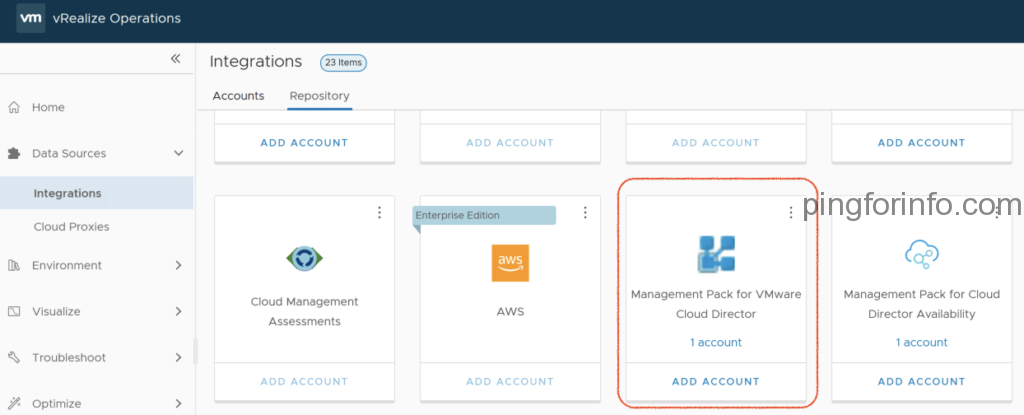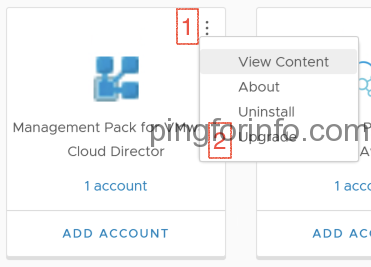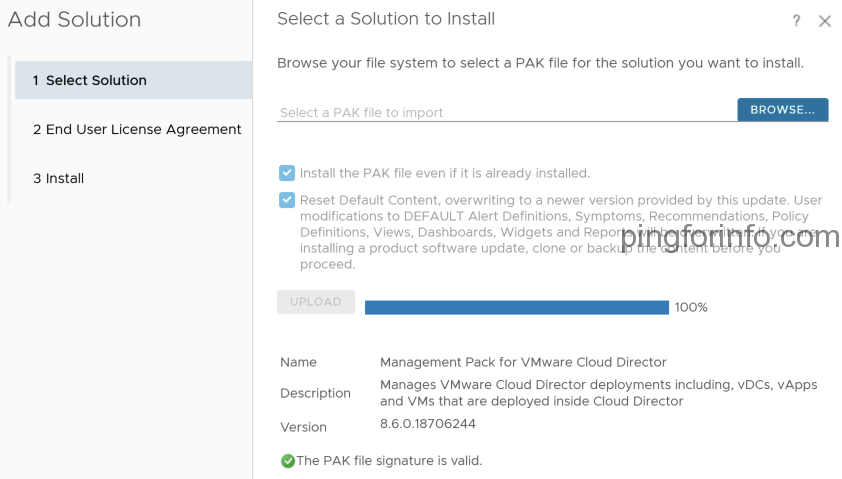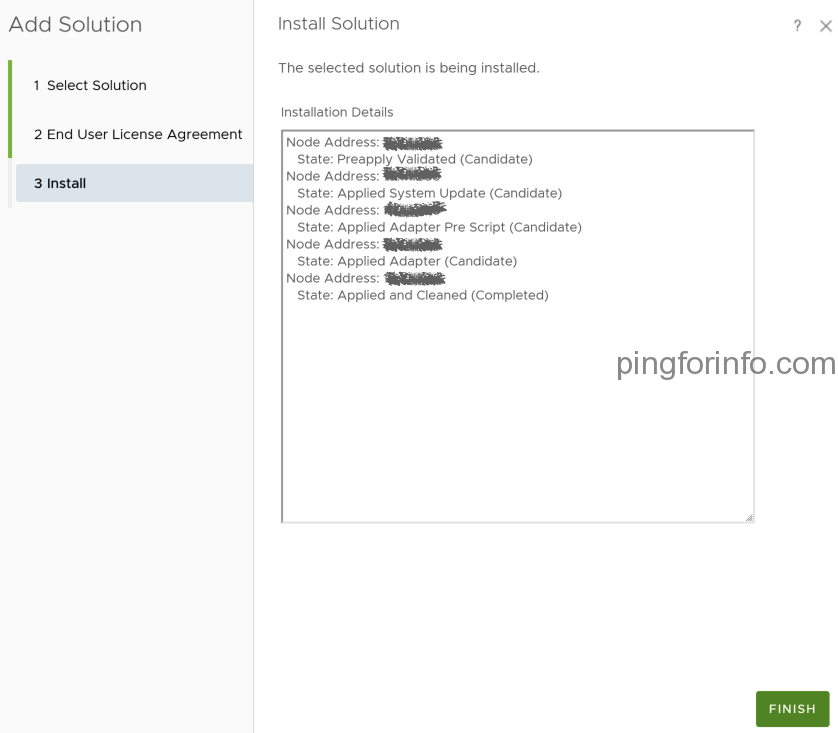I’ve recently upgraded vRealize operations Manager from 8.4 to 8.6. The installed version of vROPs Management Pack for VCD was 5.5, which is incompatible with vROps 8.6 and VMware Cloud Director 10.3.1. To make it compatible I had to upgrade vROps Management Pack for VCD to 8.6.
Please find the steps below to upgrade the Management Pack.
- Download the following vRealize Operations Management Pack for vCloud Director 8.6 from VMware Marketplace.
- vmware-vcd-mp-8-1634219770748.pak
- vmware-vcd-mp-8-1634219770748.pak
- Once downloaded, login to vRealize Operations Manager 8.6 UI – https://<vROps FQDN/IP>/ui
- Navigate to Data Sources > Integrations > Repository.
- From ‘Installed Integrations‘ locate ‘Management Pack for VMware Cloud Director.
5. Click on More Options menu and select Upgrade.
5. Select the Install the PAK file even if it is already installed check box.
This selection reloads the PAK file (Management Pack) but retains the custom preferences of the user. Also, this selection does not overwrite or update the solution alerts, symptoms, recommendations, and policies.
6. Select the Reset Default Content, overwriting to a newer version provided by this update check box.
This selection reloads the PAK file and overwrites the existing solution alerts, symptoms, recommendations, and policies with newer versions provided with the current PAK file.
WARNING: User modifications to DEFAULT Alert Definitions, Symptoms, Recommendations, Policy Definitions, Views, Dashboards, Widgets and Reports supplied by the current version of Management Pack will be overwritten. To save your modifications to default content, clone or backup the content before you proceed.
7. Click on Upload.
8. Click Next.
9. Read and accept the EULA and click Next. The install might take several minutes to complete.
10. Click Finish once the installation is completed.
11. Confirm the Upgrade is completed by checking the version of Management Pack. ‘More Options‘ > About.
12. Check and confirm the ‘Cloud Director Adapter‘ is collecting the data from VCD. The status of Cloud Director Adapter should be OK.
- Navigate to Data Sources > Integrations > Accounts > Cloud Director Adapter.