Please find the steps to validate a TKGm cluster deployed through VMware Container Service Extension.
Step 1 : Download kubeconfig file
- Download the Kubeconfig file to a windows machine which has access to the Native Kubernetes cluster.
- Create folder .kube under $HOME.
$HOME\.kube
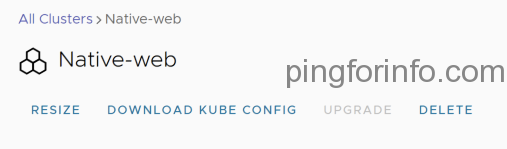
- Copy the configfile dowloaded to .kube folder.
- Rename the file to ‘config’ without any extensions.
Step 2 : Download kubectl
- Download Kubectl for Windows from
https://dl.k8s.io/release/v1.22.0/bin/windows/amd64/kubectl.exe
- Create folder $HOME\kubectl and copy kubectl.ext to the folder. Add the folder to the ‘Path’ User variable in Environment Variables.
Run kubectl

Step 3: Run a ‘hello world’ application in the cluster.
Follow the steps from following article to deploy a Hello World applicaiton in the K8S cluster created.
Exposing an External IP Address to Access an Application in a Cluster | Kubernetes
Note: In the following command use NodePort instead of LoadBalancer
kubectl expose deployment hello-world --type=LoadBalancer --name=my-service